How to rotate current image.
In the main menu select one of the following:
Image -> Rotate -> Rotate... - Then configure parameters for rotation on the window:
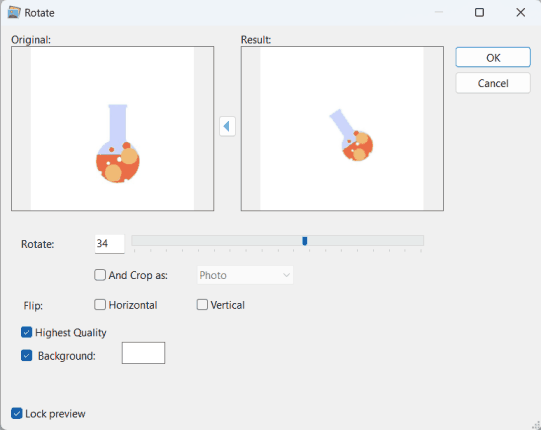
Image -> Rotate -> Rotate Left / Rotate Right - to instantly rotate the image
Image -> Rotate -> Manual Rotation - then use cursor to rotate the image directly on the main window.
Alternatively, use the following buttons on toolbar to rotate current image:
![]()
How to crop current image.
In the main menu select one of the following:
image -> Crop... - Then configure parameters for cropping on the window:
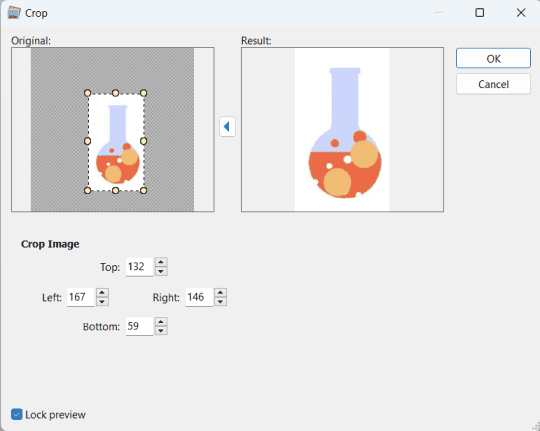
If you want to add borders at the top/left/right/bottom of the image, you need to specify negative values.
Image -> Crop Manually - then use cursor to draw rectangular area on the image, and press Enter key to process cropping. You can also rotate the cropping area.
Alternatively, use the following button on toolbar to "manually" crop current image: ![]() - you will also need to select crop area and press Enter to apply
- you will also need to select crop area and press Enter to apply
How to resize current image.
In the main menu select:
Image -> Resize... - you will need to specify the new width and height of the image in pixels or percentages:
