Text tool can be activated through the main menu -> Paint -> Text
Or you can click at the following button on the Painting Tools panel:
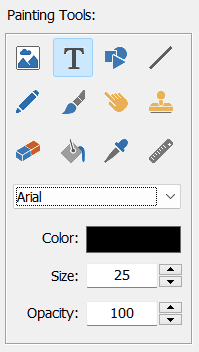
(you can open this panel through the main menu -> Paint -> Show Paint Tools).
Now you can adjust the Font, Color, Size and Opacity values of the text.
Before to type a text, select rectangular area on the image. By default, the following text will be placed on the image: Double click to edit text
Double-click this text to open the editor and change the text to what you want.
Note: The Text tool creates new text layer, it becomes visible in the layers list. You can select other text layer by clicking on it. You can also resize and rotate text layers.
![]() - click at this button to open Layer Properties window. Here you can adjust a lot of other properties.
- click at this button to open Layer Properties window. Here you can adjust a lot of other properties.